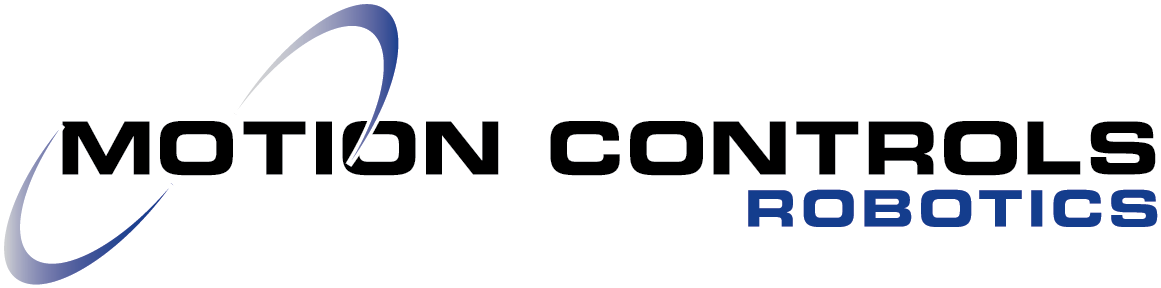Robot Backups and Batteries
Robot operators need to know the importance of batteries and backups to the robot system, and how these items can keep you from losing your robot mastering. A service call to come in to master the robot will mean unplanned downtime for your robot. And this can happen if your batteries fail.
What is Robot Mastering?

Mastering the robot is done to find the zero joint position value. When programming a robot’s movement, specific tool-center-point (TCP) positions are setup. These TCP positions are based on that zero point set for each robot joint. Setting this zero point is called mastering. If your robot loses this set value, the TCP positions might no longer be accurate.
Battery failure is one way the robot will lose its mastering values. If you have a robot backup, all this information can be loaded back to the robot, and the robot can get back to work quickly. If not, the robot must be remastered. The problem is, remastering can also make all the programmed TCP positions incorrect because those positions were based on the original mastering point. So basically, all points may need to be retaught. This is also why you should not decide to master your robot to improve or fix an issue.
Robot Batteries
The mechanical robot unit has four batteries and the controller has one battery that need to be changed. New batteries are installed during a typical PM, but if you do not perform an annual PM, batteries can fail. This is how the mastering can get lost. Motion Controls Robotics has had experience with this exact issue happening. So it is important to make sure to change the robot batteries.
Robot Backups
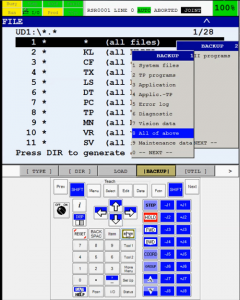 One way to solve the problem of lost mastering values is to make sure you always have an updated backup available to load to your robot. This way even if there is battery failure, you can simply replace the battery and load the backup information.This keeps you from having hours of downtime in your manufacturing. Doing a robot backup takes about 5 minutes and a regular USB flash drive. The video below explains exactly how to perform a robot backup. Anytime changes are made to the robot settings, a new backup should be stored, because it is not just the mastering values that are saved.
One way to solve the problem of lost mastering values is to make sure you always have an updated backup available to load to your robot. This way even if there is battery failure, you can simply replace the battery and load the backup information.This keeps you from having hours of downtime in your manufacturing. Doing a robot backup takes about 5 minutes and a regular USB flash drive. The video below explains exactly how to perform a robot backup. Anytime changes are made to the robot settings, a new backup should be stored, because it is not just the mastering values that are saved.
The steps in the video go through how to create a directory on the flash drive to save the backup. If you skip this step, the content on the USB Flash Drive will all be deleted.
Steps described in video for doing a USB robot backup. If you have a iPendant touch, you can also use the touchscreen to follow these directions.
- Insert the drive into the slot on the controller
- Using the teach pendant start on the main screen.
- Select the MENU button and then when the menu screen pops up using the arrows navigate to FILE.
- On the right-side menu also select FILE by hitting enter.
- File Options show on the top screen and the header changes offering an option for UTILITIES |UTIL| select utilities when menu pops up hit Enter to Set Device
- On the next menu select Option 6 – USB Disk (UD1) using the down arrow key and then select Enter
- Return to UTILITIES |UTIL| and select this time arrow down to 4. Make DIR
- Select and Enter input type option and then using the top header, that now has letter options, name the directory – press again to scroll through letters. Then Enter when finished
- Now select from the header buttons |BACKUP|
- Use the up button to select All of Above from the menu and then select Enter
- Finally select Yes from the header bar
- The screen now reads Backing up #/# files and you can follow the backup progress.
- Return the teach pendant, remove the USB flash drive, and store it in a safe place.
*For best results the USB should be as small as possible because when backing up the whole drive is read (Try to stay with 2GB or less).
Performing preventative maintenance on robots is essential to keeping them running efficiently and preventing unscheduled downtime. Visit our Preventative Maintenance page for more information about what is included in our PM service and use our 10% off form to schedule a service.